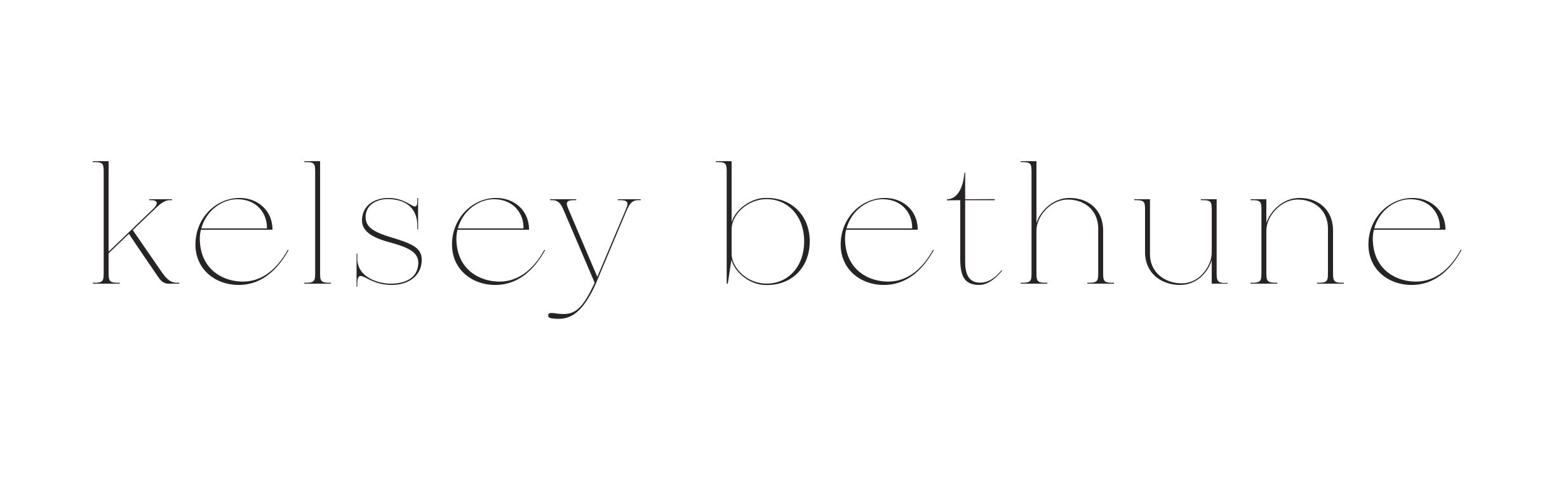SAVE TO YOUR PHONE
Be sure your email address is correct! This is where the file download will be sent.
In the email you receive, click the link under the title “Digital Downloads”
In Safari, click the bottom link that reads “More…”. In Google Chrome, download the files & tap “Open in…”
Select “Save to Files”
*If you are using an Android device, you may need to download the Files by Google app in order to open the download folder and save the image files to your phone.
Save to your iCloud Drive (this way you’ll still have them if you get a new device!)
Open the “Files” app on your phone
On an iPhone, tap “Browse” at the bottom right of the screen. (This makes it easier to locate & unzip the file.)
Tap to open the file ending in .zip that you just saved. This will unzip that file, & another file line should appear.
Tap to open.
Open & tap the Share icon at the bottom left on each screen, then tap “Save Image” - THIS SCREEN IS BLANK EXCEPT FOR THE FILE NAME. You won’t see an image yet.
ADD TO LIGHTROOM
Open the Lightroom App.
Tap the add icon (a blue + sign in front of a picture icon) at the bottom left of the screen to add an image
Select “From Camera Roll”
Swipe to select all of the black squares that have a “DNG” icon in the right corner. These are the images you just saved. Tap “Add.”
SAVE THE PRESETS TO LIGHTROOM
Open each image individually & repeat the following steps:
Tap the three dots in the top right corner of the Lightroom app.
Select “Create Preset”
The name of each preset is on each image. Name each preset.
Naming tips:Keep presets together by naming them something like, “KB - Frasier”
Make it REALLY simple by creating a Preset Group. Tap the arrow next to the words “User Presets” & select “Create New Preset Group”. Name the group “Kelsey Bethune” or “KB” or “Seattle”
Tap the check mark in the top right corner to save.
APPLY THE PRESETS TO YOUR PHOTOS
Go back to your library by tapping the < arrow at the top left on the screen.
Press the blue + button at the bottom right of the screen to add your photo.
Tap to open the photo.
Tap the Scroll to the right in the editing tools at the bottom of the Lightroom app screen to go to the Presets icon.
If you added your presets to a Preset Group, you may need to tap the ⌄ arrow at the top of the selection screen that pops up to select the Preset Group. If you did NOT add them to a group, they will be under your “User Presets” & they should all be grouped together if you used “KB” in front of their name.
See which preset works best on your photo & see the editing tips in the download folder for some help with tweaking. Tap the Share icon at the top of the Lightroom app (square with up arrow) & save to camera roll, then get to sharing!
Thank you from the bottom of my heart for your support - I really hope you love them.
Use the hashtag so I can follow along with how you’re using them!